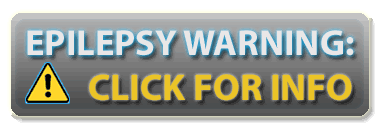
|
— — Important Information About Web Adventures Games — —
As of January 12th, 2021, the Flash plugin no longer works in browsers.
Not to worry. Our team has created a Flash Game Archive. There you will find instructions on how to download the standalone Flash Player, along with links to download all games within the Web Adventures catalog and play them offline. |
|
Login to save your game or resume gameplay. Login to save your guest game. Any previously saved game will be erased. |
|
This game may take over an hour to complete. Registration is free and allows you to save your game status at any time. |
|
As a guest, your game is not automatically saved. However, you may choose to save later during gameplay. |
Case Walkthrough | Game FAQs
CASE TWO: CANINE CAPER - WALKTHROUGH
Are you new to CSI: The Experience? Confused about a particular topic? Or just plain stuck?
This short walkthrough explains the basics on how to play the game. You can read it through without spoiling the story, but if you just can't crack the case, click on the hint buttons to get help.
Getting to Know the Game
- In each room, you can talk with a character by clicking on him or her.
- Explore a room by moving the mouse around and finding interactive objects to click on.
- Before leaving a location, click on the CSI agent again to check if you are finished there.
Grissom's Office
- Click on Grissom to have a conversation with him.
- Remember to pick up the field kit and PDA on the desk.
Ranger's RV (first visit)
- Talk to Ranger.
- Besides the characters, there are seven other interactive objects.
- Click on the piece of paper near the sink. It's a prescription for Apollo.
- Click on the spoon (evidence)
- Click on the dog food (evidence)
- Click on the note pad (evidence) under the trophies
- Click on the folder
- Click on the hair on the sofa (evidence)
- Click on the wadded piece of paper on the sofa. It's Apollo's daily schedule.
- After finding Apollo's daily schedule, ask Ranger about it.
- Click on Grissom and then "Are we finished here?" to unlock the next location.
CSI Morgue
Click on Dr. Robbins to start the dialogue and follow the instructions to finish the activity.
- Click on the cut on the forehead.
- Click on the puncture wound on the neck (evidence: victim's blood).
- Click on the bitemark on the arm (evidence: bitemark photo and unknown DNA from the bitemark saliva).
CSI Lab (first visit)
There are seven pieces of evidence to be analyzed. Click and then drag the evidence to an appropriate station (when the evidence glows yellow, it means you can analyze that evidence there) and follow the instructions to complete the analysis.
- Process the victim's blood at the Toxicology Station.
- Bitemark Saliva - DNA station.
Drag each of the three possible CODIS matches to the right area and click on CONFIRM MATCH, so that you can complete the activity. - Process the bitemark Photo at the Light Table.
- Process the notepad at the Light Table.
- Process the spoon at the Fingerprint Station.
- Process the dog food at the Toxicology Station.
- Process the unknown hair at the Comparison Microscope.
- Click on Greg and then "I think I am done here" to unlock the two locations, the Vet's Office and Murphy's RV.
Ranger's RV (second visit)
Talk to Ranger. Use your tools to collect evidence from her.
- Use tweezers to collect her hair sample (evidence).
- Use impression materials to collect her bite impression (evidence).
- Use swabs to collect her DNA sample (evidence).
Vet's Office
- Talk to Knox.
- Use luminol first and then collect blood sample from the wall.
- Drag luminol to the stain on the trash can or the examination table.
- After using luminol, the crooked picture will straighten. Use swabs to collect the blood sample from the wall.
- There are two clickable objects (not including the characters).
- Click on the bottle of sodium thiopental (on the left-hand side of the screen).
- Click on the cell phone on the examination table.
Murphy's RV
- Talk to Murphy.
- Use luminol on suspicious areas.
- There are stains on the refrigerator and on the dog case.
- There are two clickable objects in the RV (not including the characters).
- Click on the rat poison on the upper left corner.
- Click on the dog, and it will bark (just for fun).
- After finding the rat poison, ask Murphy about it.
- Finish the conversation and it will lead to his permission to provide samples.
- Use tools to collect evidence from Murphy.
- Use impression materials to collect his bite impression (evidence).
- Use swabs to collect his DNA sample (evidence).
CSI Lab (second visit)
- Complete analyses on the evidence to get a message from Brass.
- Ranger's bite impression - Light table
- Ranger's hair - Comparison microscope
- Murphy's bite impression - Light table
- Trace blood - DNA station
- Click the PDA to read the message and then close out.
Vet's Office (second visit)
- Talk to Knox.
- Use tools to collect evidences from Knox.
- Use tweezers to collect her hair sample (evidence).
- Use impression materials to collect her bite impression (evidence).
- Use swabs to collect her DNA sample (evidence).
CSI Lab (third visit)
- Finish analyzing evidence to get a message from Grissom.
- Analyze Knox's Hair on the comparison microscope before dragging Knox's DNA to the DNA station.
- Analyze Knox's Bite on the light table before dragging her DNA to the DNA station.
- Drag Knox's DNA to the DNA station and then choose Unknown Hair or Unknown DNA. After this activity, drag again and choose the other one to finish another analysis.
- Click on the PDA and then click on the attachment to start the ending report. After submitting correct responses for the report, automatically go to the interrogation room.
- Drag "Knox's Hair at Scene" to the first question.
- Drag "Sodium Thiopental at Vets" to the second question.
- Drag "Knox's DNA on Bitemark" to the third question.
- Drag "Victim's Blood at Knox's" to the last question.
Interrogation Room
- Click on Knox and finish the dialogues. Case solved.
Case Walkthrough | Game FAQs
GAME FAQs
Q: How do I download and install the Flash plug-in?
Q: All I see is a black screen and the game doesn't load.
What can I do?
Q: I am stuck in the game. Where can I find hints?
Q: Nothing happens when I click on things. What is going on?
Q: I don't see the tray containing tools, clues, and evidence.
How can I access it?
Q: Why does the animation seem to move slowly?
Q: What are the recommended system requirements for
the CSI Web Adventures?
Q: Can I stop in the middle of an episode and come back to the same
place later?
Q: How do I get in touch with you?
Q: How long does it take to play?
Q: Where can I find links to other websites about forensics?
Q: Is this site safe for children?